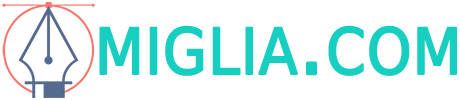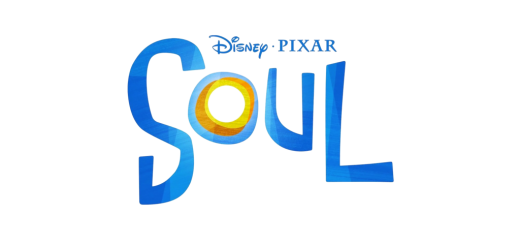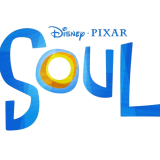Useful tips on adding animation to PowerPoint presentations

PowerPoint is most likely one of the best-known presentation programs all around the world. Developed by Microsoft, PowerPoint is part of the Microsoft Office package, together with Word and Excel among others. Thanks to PowerPoint, a lot of teachers have made their classes more enjoyable and many students have managed to get the best grades.
One of the most interesting features of PowerPoint is certainly animation. Animation makes the presentation more dynamic, interactive, and exciting. However, it seems that adding animation to the presentation is the most difficult part of using PowerPoint. Here are some useful tips that can help you learn how to use this feature like a pro.
Test out all the animations
Before you start doing your presentation, you should open the animation tab and scroll through all of the animations. You should get familiar with how each of the animations works. You will be surprised to see how much the animations have improved over the years and how many new animations have been added.
Plan out your presentation
Next, you should plan out your presentation so that you can make it more easily and without mistakes. You can make a simple sketch of how you want your presentation to look and what animations you want to include. This doesn’t take much time and it’s the best way to avoid making mistakes.

Use the preview animation tool
When you decide what animation you want to use, you should use the preview feature to check what it looks like in your presentation exactly. This helps you make sure that the animation fits the content and the format of your presentation and it helps you decide how long you want your animation to last.
Use the effects options

After choosing your animation, you should click the animation panel and then the effects options and timing. These settings help you determine how long your animation should last and whether some effects should be added. You can set whether you want the animation to start automatically or when you click, or you want to make a sequence of animations, or add delay. You should use the triggers tab on the animation panel if you want to make a sequence. Do not forget to use the preview feature while you are doing all of this because that will allow you to control every step in the process of adding animations to your presentation.
Check what people think about your presentation
The last tip is to have someone take a look at your presentation. You can show your presentation to a friend or colleague and see what they have to say. They might have some interesting suggestions on how to make your presentation even better. You should be open to suggestions and criticism because that will help you perfect your presentation and learn to use PowerPoint even better. Practice makes perfect so the more presentations you make the better you will be at doing that.